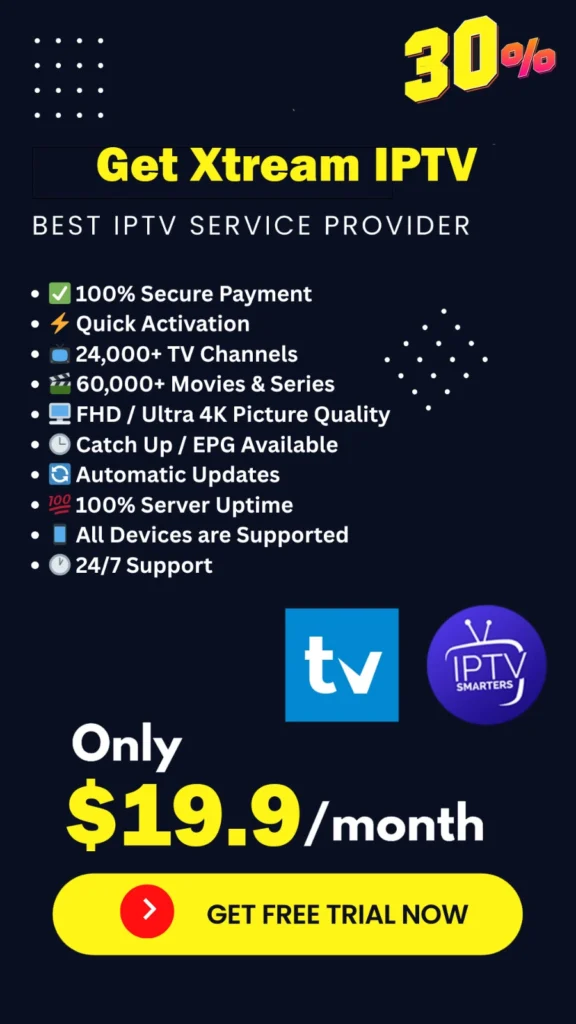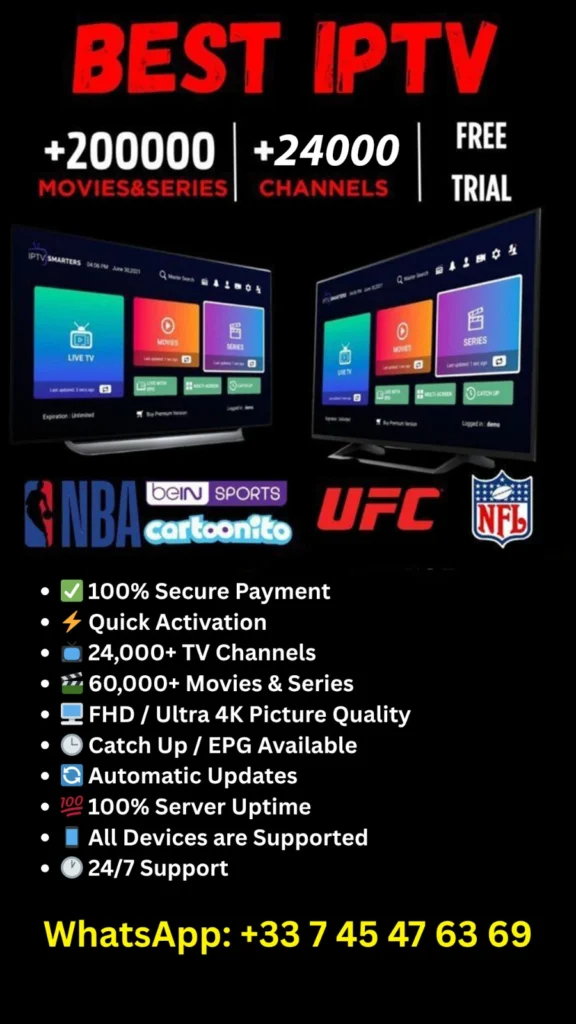Looking to cut the cord and dive into the world of streaming? You’ve come to the right place. If you’re wondering how to install IPTV Smarters Pro on Amazon Fire Stick, this guide will walk you through it—step-by-step, in plain English, with no confusing tech talk. Plus, we’ll reveal the best IPTV deals to make your entertainment experience unbeatable.
Why IPTV Smarters Pro on Fire Stick Is a Game-Changer
Gone are the days when cable ruled the living room. With IPTV Smarters Pro, you unlock access to thousands of live channels, on-demand shows, and premium content without the massive bill. Pair that with Amazon’s Fire Stick—a lightweight, plug-and-play device—and you’ve got yourself a powerful streaming combo.
Benefits of IPTV Smarters Pro on Amazon Fire Stick
- Simple setup and user-friendly interface
- Access to live TV, VOD, series, and catch-up TV
- Supports multiple formats (M3U, Xtreme Codes API, etc.)
- Smooth performance on Fire Stick
💡 Get ready to unlock premium streaming channels at a fraction of the cost. Click here to see our top IPTV provider → getxtreamiptv.com
What You’ll Need Before Installation
Before we begin, make sure you have:
- An Amazon Fire Stick with an internet connection
- A working remote
- An active IPTV subscription (we highly recommend getxtreamiptv.com)
- Around 10 minutes of your time
How to Install IPTV Smarters Pro on Amazon Fire Stick – Step-by-Step
Ready to go? Let’s get you streaming.
Step 1: Enable Apps from Unknown Sources
- From your Fire Stick Home screen, go to Settings
- Choose My Fire TV > Developer Options
- Turn on Apps from Unknown Sources
- Confirm the prompt that appears
This step is essential to allow sideloading the IPTV Smarters Pro app.
Step 2: Install the Downloader App
- Go back to the Home screen
- Click on the Search icon (magnifying glass)
- Type and search for Downloader
- Click Download and install the app
Step 3: Use Downloader to Get IPTV Smarters Pro
- Open the Downloader app
- In the URL field, type this:
https://www.iptvsmarters.com/smarters.apk - Press Go
- Wait for the APK to download, then select Install
- Once installation completes, click Open
🎯 Pro Tip: For a premium IPTV experience, grab the best subscription at getxtreamiptv.com
Step 4: Set Up IPTV Smarters Pro on Fire Stick
- Open the IPTV Smarters Pro app
- Accept the terms and conditions
- Choose your login method:
- Load Your Playlist or File/URL
- Login with Xtream Codes API (recommended)
- Enter your IPTV credentials from your provider
- Click Add User and wait for your content to load
That’s it! You’re now ready to stream everything from sports to movies to live TV.
Troubleshooting IPTV Smarters Pro on Fire Stick
Sometimes, things might not work smoothly right away. Here’s how to fix common issues:
App Not Launching
- Restart your Fire Stick
- Clear app cache via Settings > Applications > Manage Installed Applications
- Reinstall the app if needed
Buffering or Lag
- Use a stronger internet connection (at least 20 Mbps)
- Connect via Ethernet adapter for Fire Stick
- Switch to a different server in your IPTV settings
🧠 Want reliable, buffer-free IPTV service? Check out getxtreamiptv.com for premium deals.
Best IPTV Deals You Shouldn’t Miss
If you’re looking for a trusted IPTV provider, we’ve got the scoop. After testing dozens, we found that getxtreamiptv.com stands out for:
- 99.9% uptime
- Over 20,000 live channels
- VODs with new movies and TV shows updated daily
- 7-day free trial available
- Excellent customer support
Top Features You’ll Get:
- Sports channels (NFL, NBA, UFC, and more)
- International channels (USA, UK, Canada, India, etc.)
- 4K and FHD streaming options
- Multi-device support
🔥 Don’t miss out—claim your exclusive IPTV deal now → getxtreamiptv.com
Why Fire Stick Is the Perfect Device for IPTV
The Fire Stick offers:
- Affordable pricing
- Portability—use it in any room or even while traveling
- App versatility
- Voice control via Alexa
Combined with IPTV Smarters Pro, your streaming setup becomes unbeatable.
FAQs – How to Install IPTV Smarters Pro on Amazon Fire Stick
Is IPTV Smarters Pro free to use?
Yes, the app is free, but you need an IPTV subscription to use it.
Is IPTV legal?
It depends on the provider. Stick with verified and reputable IPTV services like getxtreamiptv.com to stay on the safe side.
Can I use it on multiple devices?
Yes! IPTV Smarters Pro supports multiple logins. Just make sure your plan allows it.
What’s better: M3U or Xtream Codes?
Xtream Codes offers better performance and easier login—go for that if available.
Quick Recap – How to Install IPTV Smarters Pro on Amazon Fire Stick
Here’s a fast summary:
- Enable Apps from Unknown Sources
- Install Downloader App
- Download and install IPTV Smarters Pro APK
- Login using your IPTV credentials
- Start watching your favorite content
🎬 Experience high-quality streaming now at getxtreamiptv.com
Stay Updated and Enjoy the Best Streaming
Setting up IPTV Smarters Pro on your Amazon Fire Stick opens the doors to unlimited entertainment. Whether you’re a sports fanatic, movie buff, or binge-watcher, you’ll love the flexibility and quality this combo offers.
🔗 Make the smart move today—get your IPTV subscription from getxtreamiptv.com and start streaming within minutes!